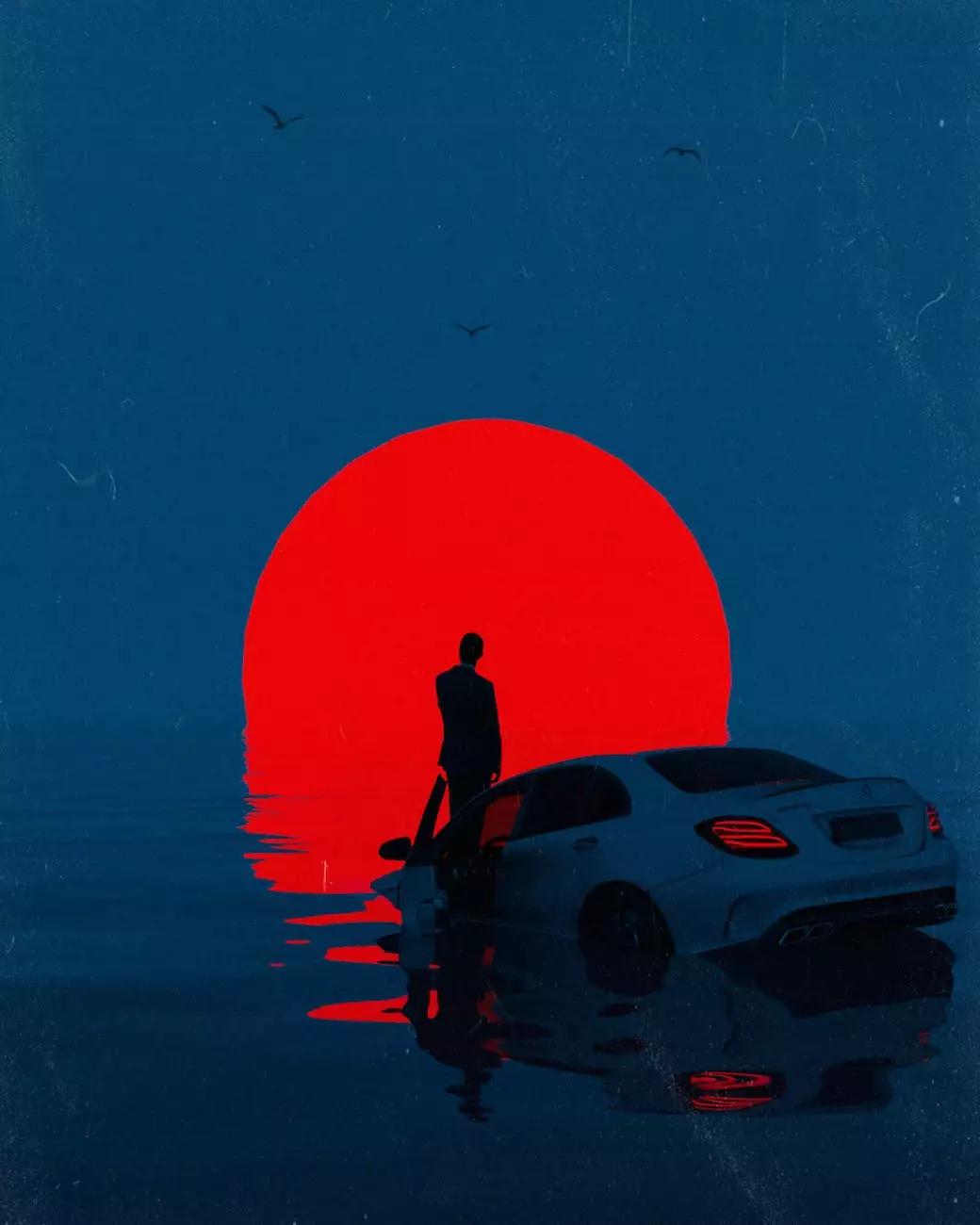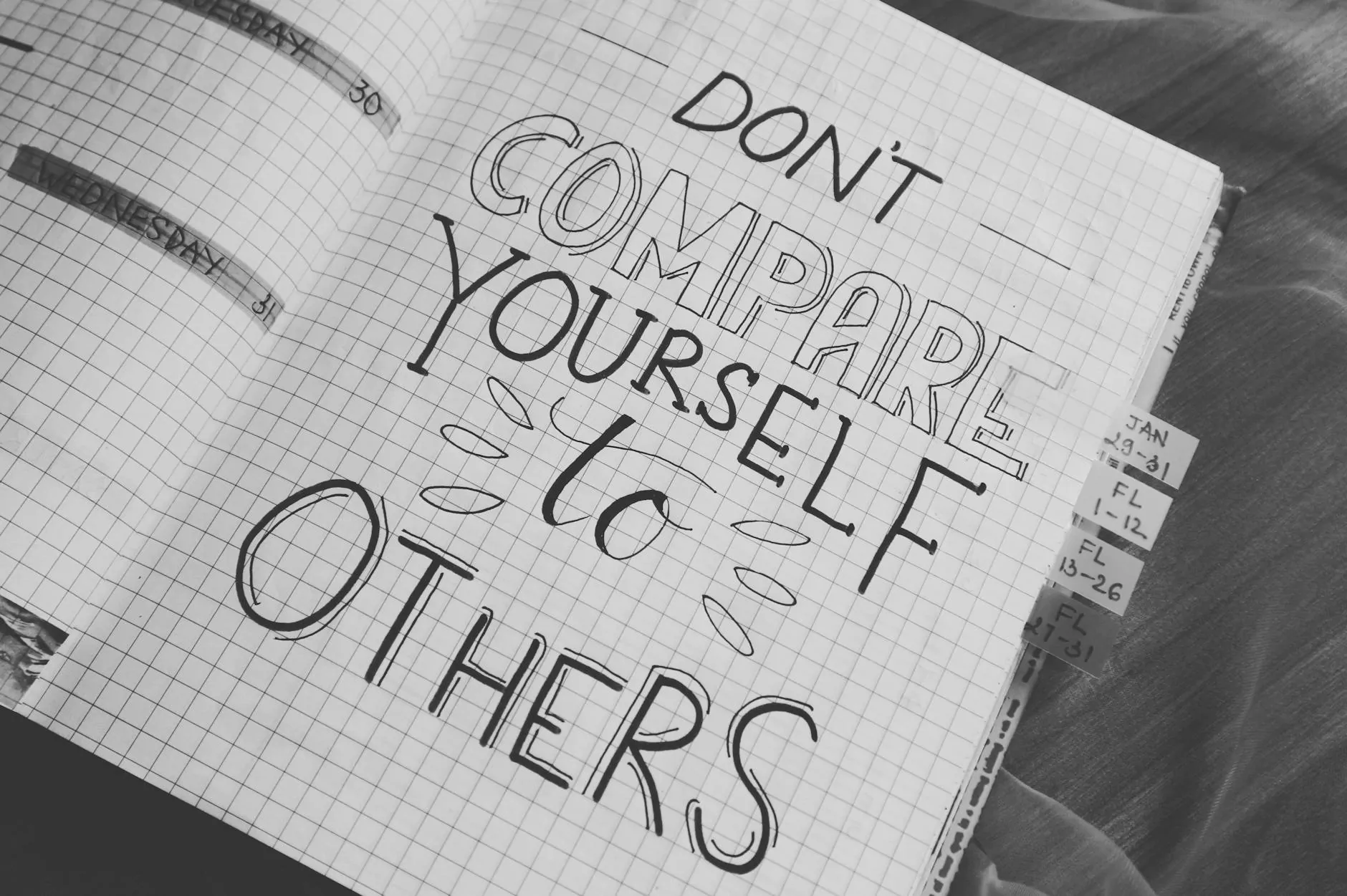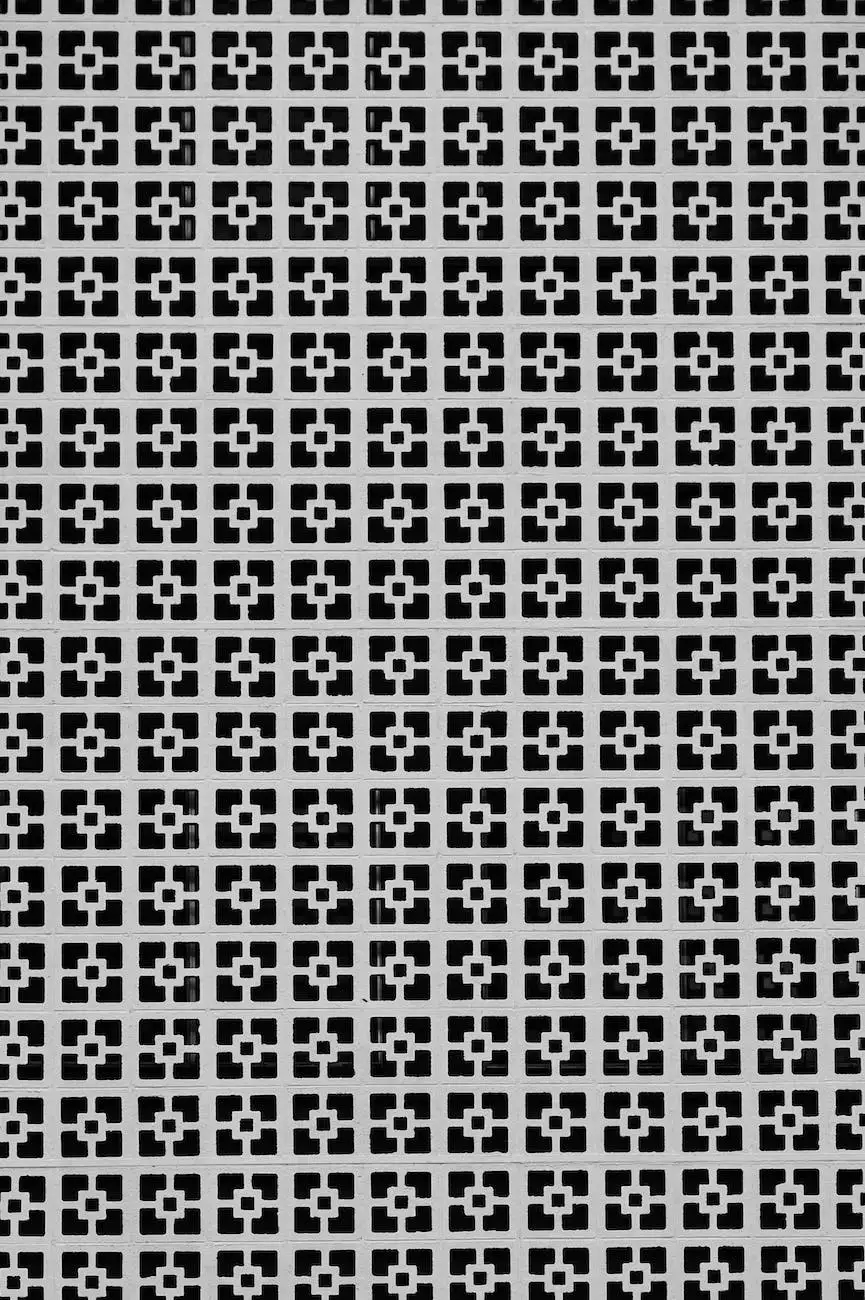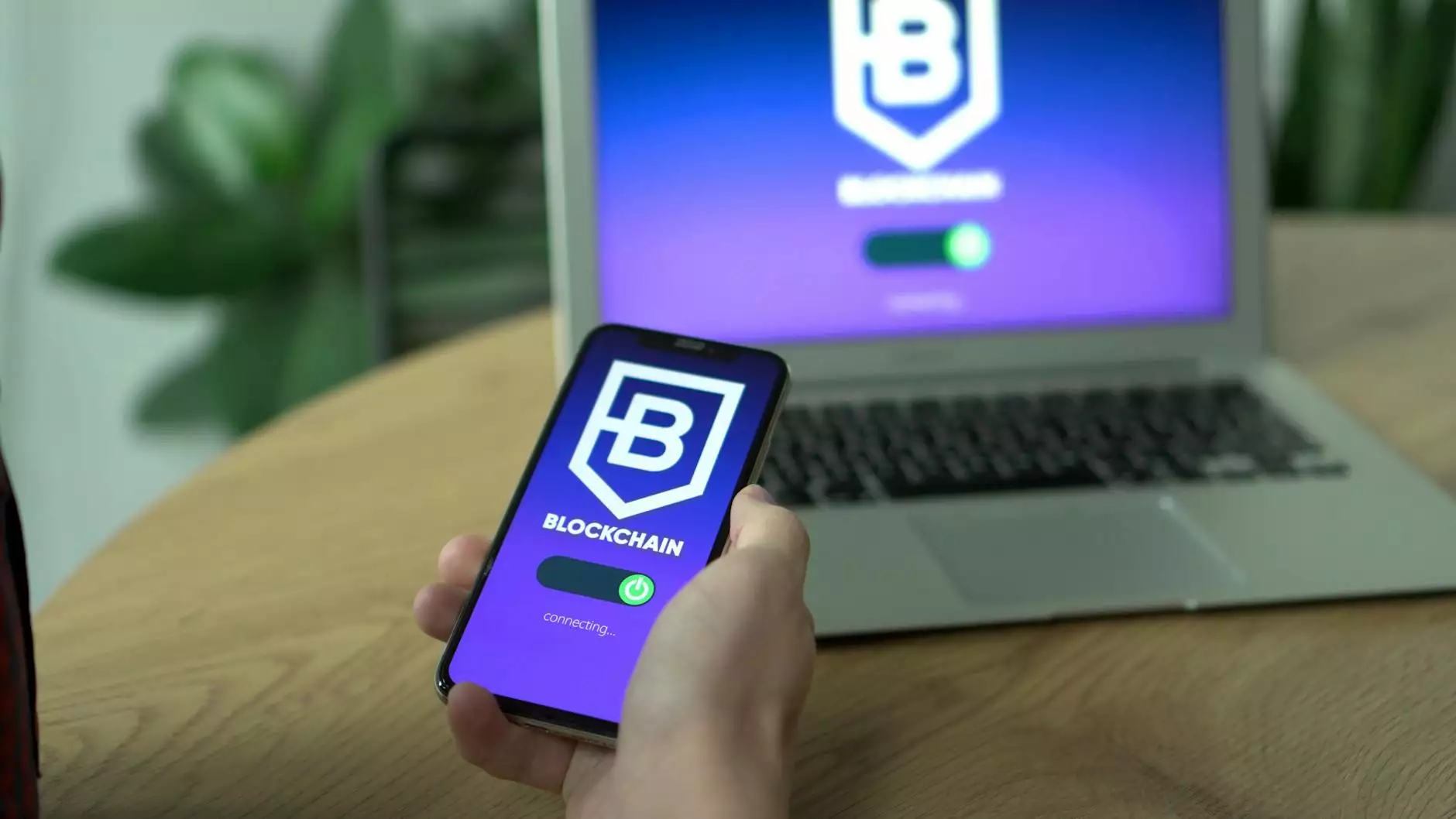How to Set up Stripe for WooCommerce
Web Design
Introduction
Welcome to The Hook SEO's comprehensive guide on setting up Stripe payment gateway for WooCommerce. If you are running a WordPress website with an online store powered by WooCommerce, this step-by-step tutorial will walk you through the process of integrating Stripe as your preferred payment method. With our expert SEO services, you can optimize your payment process for a seamless and secure customer experience.
Why Choose Stripe for Your WooCommerce Store?
Stripe is a widely trusted and reliable payment gateway that offers flexibility and security for online transactions. By integrating Stripe with WooCommerce, you can provide your customers with a smooth and hassle-free checkout experience. Here are some key reasons why Stripe is an ideal choice:
- Security: Stripe handles sensitive customer data and ensures PCI compliance, reducing the risk of fraudulent activities.
- Wide Range of Payment Options: Stripe supports major credit and debit cards, as well as popular digital wallets like Apple Pay and Google Pay, ensuring a convenient checkout experience for your customers.
- Developer-Friendly: Stripe offers robust API integrations, allowing developers to customize and enhance the payment process according to specific business requirements.
- Global Reach: Stripe enables businesses to accept payments from customers around the world, supporting multiple currencies and international transactions.
Step-by-Step Guide to Setting up Stripe for WooCommerce
Step 1: Create a Stripe Account
To start, visit the Stripe website and sign up for a free account. Fill in the required information and complete the necessary verification.
Step 2: Install and Activate the WooCommerce Stripe Plugin
Once you have a Stripe account, login to your WordPress admin dashboard and navigate to the "Plugins" section. Search for the "WooCommerce Stripe" plugin, install it, and activate it on your website.
Step 3: Configure Stripe Settings
After activating the WooCommerce Stripe plugin, go to the WooCommerce settings page. Click on the "Payments" tab and choose "Stripe" as the payment method. Enter your API keys provided by Stripe to establish the connection between your WooCommerce store and Stripe.
Getting the API Keys
To obtain the required API keys, log in to your Stripe account and navigate to the API settings. Generate the "Publishable Key" and "Secret Key" and copy them into the respective fields in your WooCommerce Stripe settings. Save the changes once you've entered the keys.
Step 4: Test the Integration
Before going live with Stripe, it's essential to test the integration to ensure everything is working smoothly. Enable the "Test Mode" in the WooCommerce Stripe settings and use Stripe's testing cards to simulate different scenarios, such as successful transactions, declined payments, and refunds.
Step 5: Enable Live Payments
Once you're satisfied with the test results, disable the "Test Mode" in the WooCommerce Stripe settings. Update your payment settings to accept live payments and start processing transactions securely using Stripe.
Best Practices for Optimizing Stripe and WooCommerce Integration
1. Enable Strong Customer Authentication (SCA)
SCA is a requirement under the European Union's revised Payment Services Directive (PSD2). Implementing SCA helps to enhance the security of online payments, reducing the risk of fraud. Enable SCA within your Stripe account settings to comply with regulatory standards.
2. Customize the Checkout Experience
Personalize the checkout page to align with your brand and provide a consistent user experience. You can customize the appearance, colors, and fields displayed during the checkout process through the WooCommerce Stripe settings or by utilizing well-developed themes and plugins.
3. Optimize Website Performance
A fast-loading website is crucial for improving user experience and SEO. Optimize your website's performance by optimizing images, enabling caching, minifying CSS and JavaScript files, and utilizing a reliable website hosting provider.
4. Regularly Update Plugins and Security Measures
Keep your WordPress, WooCommerce, and Stripe plugins up to date to ensure compatibility, security, and access to the latest features. Regularly check for security vulnerabilities and implement security measures like SSL certificates to encrypt customer data during transmission.
5. Monitor and Analyze Payment Data
Utilize the reporting and analytics tools provided by Stripe to gain valuable insights into your customers' payment behaviors. Monitoring payment data allows you to identify trends, optimize pricing, and refine your overall business strategy.
Conclusion
Congratulations! You have successfully set up Stripe for your WooCommerce store with the help of The Hook SEO's expert guide. By integrating Stripe as your preferred payment gateway, you can provide a secure and convenient checkout experience for your customers. Utilize the best practices mentioned in this guide to optimize your Stripe and WooCommerce integration and ensure a seamless online transaction process. For further assistance and support with your SEO strategies and online business growth, trust The Hook SEO's premium services.